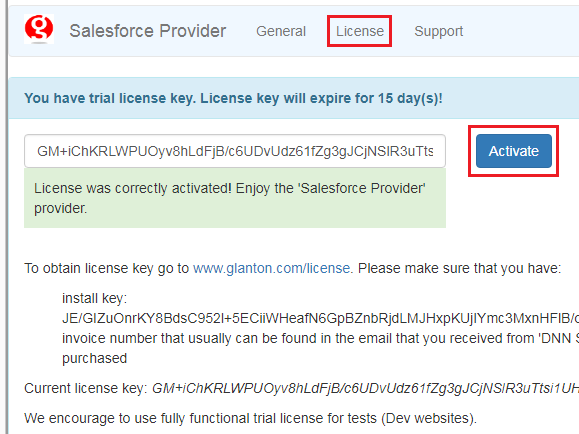3. Product Activation¶
Note
Objective of this chapter is to show how to apply license and activate “AD-Pro Azure AD Connector”.
Note
Before you read this chapter please get familiar with Licensing policy, where general licensing rules was described.
Product activation consist of three steps: obtain “Install Key”, generate “License Key”, and final “Activation”.
3.1. Obtain Install Key¶
To get the “Install Key” follow steps below:
- Sign in to the DNN website as a “DNN Host”.
- Click on “License” tab, and copy “Install Key” string. Each DNN website has unique “Install Key”.
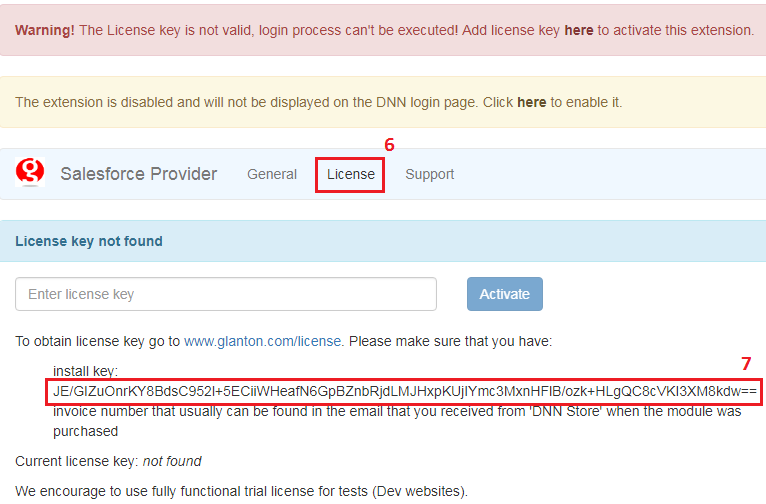
3.2. Obtain License Key¶
When you have “Install Key” it’s time to create “License Key”. Please remember that you will also need your invoice number.
Open page with License form, see figure below.
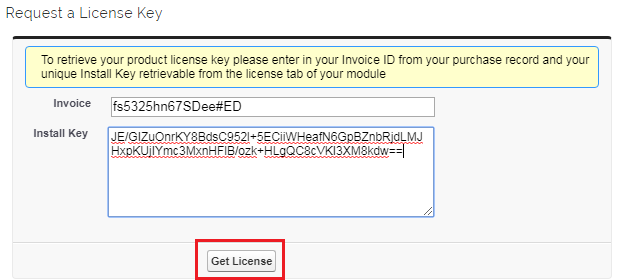
Enter your unique “Install Key” and “Invoice number”, then click on “Get License” button.
This will genarate new “License Key” for your product, copy that license string.
3.3. Activate¶
When you have “License Key” it’s time to activate “AD-Pro Azure AD Connector” provider. Go to the “AD-Pro Azure AD Connector” settings panel, and click on license tab. Paste the “License key” and click “Activate” button, extension should be ready to use, see figure below.