2. Product Activation¶
Note
Objective of this chapter is to show how to apply license and activate “AD-Pro Authentication” plugin.
Before you read this chapter please get familiar with Licensing policy, where general licensing rules are described.
Product activation consist of three steps: obtain “Install Key”, generate “License Key”, and final activation.
- Sign in to the DNN website as a “DNN Host” or “DNN Administrator”.
- Go to page where ‘AD-Pro Authentication’ module is placed. If plugin is not activated, you should see message like on figure below.
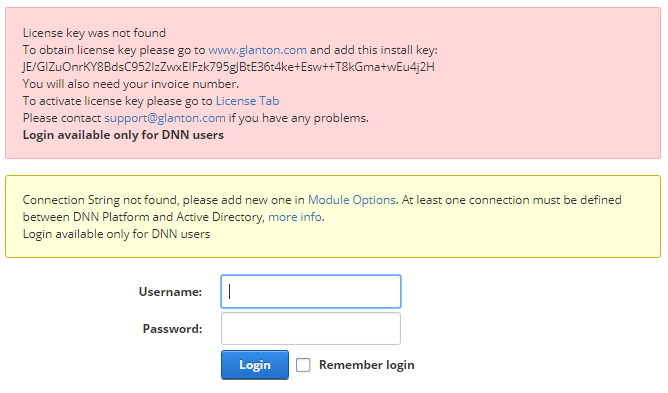
- Set DNN into ‘Edit’ mode, then go to the ‘Module Options’, see figure below:
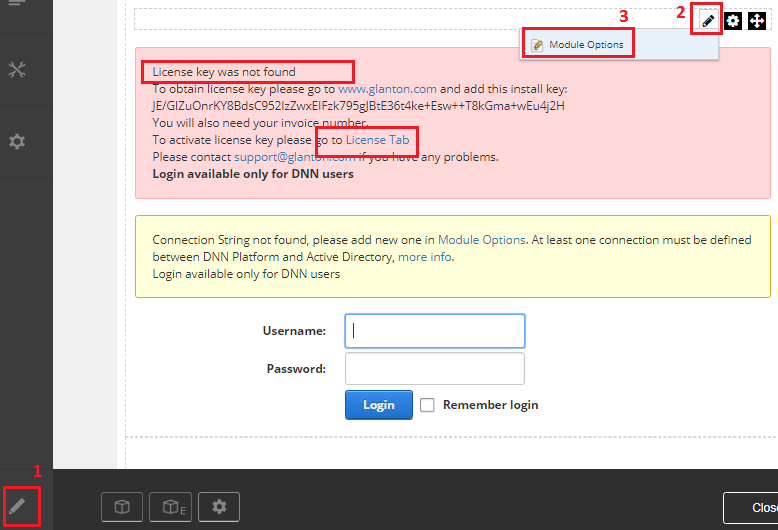
- Go to ‘License tab’, see figure below.
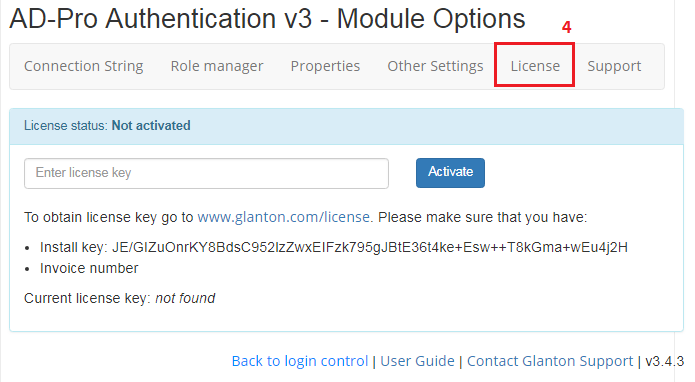
5. Copy ‘Install Key’ and open License form, you should be redirected to page where is located form like on figure below. Paste ‘Install Key’, ‘Invoice number’ and click on ‘Get License’ button. This will genarate new ‘License Key’ for your product, copy license string.
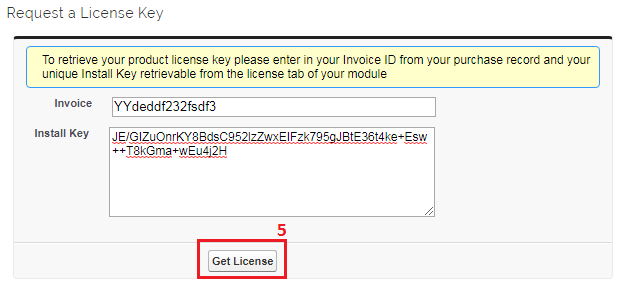
- Back to the ‘License tab’, apply ‘License key’ and activate product. If license key is correct you should get message like on figure below.
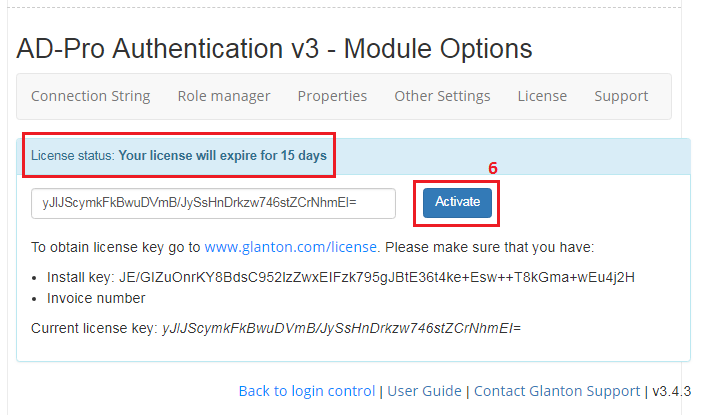
At the end of this process the ‘AD-Pro Authentication’ plugin should be activated.
