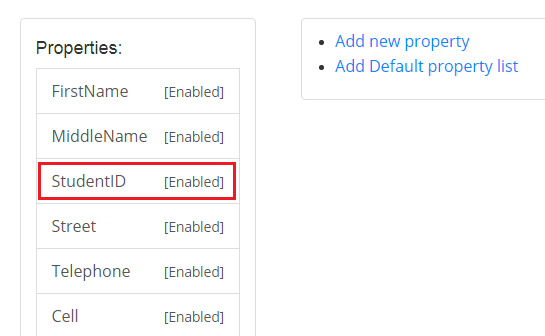6. Profile mapping¶
Note
Objective of this chapter is to show how transfer Active Directory user profile into DNN.
6.1. Overview¶
The ‘AD-Pro Authentication’ plugin allows you push Active Directory user profile to the DNN website. In other words DNN user can have the same profile properties as corresponding Active Directory user. You can determine what profile fields will be sync, you can even set custom profile mappings. Everything can be done through ‘Property manager’ tab.
Note
Profile synchronization happens only at the user login process.
6.2. Setting up profile to sync¶
Below are the steps that needs to be done to set default list of properties that will be transfered from Active Directory to DNN. These properties are: First Name, Last Name, Middle Name, Street, Telephone, Cell, Fax, City, Postal Code and user avatar.
- First sign in to DNN website as a ‘DNN Host’ or ‘DNN Administrator’.
- Go to page where ‘AD-Pro Authentication’ module is placed.
- Set DNN into ‘Edit’ mode, then go to ‘Module Options’, see figure below.
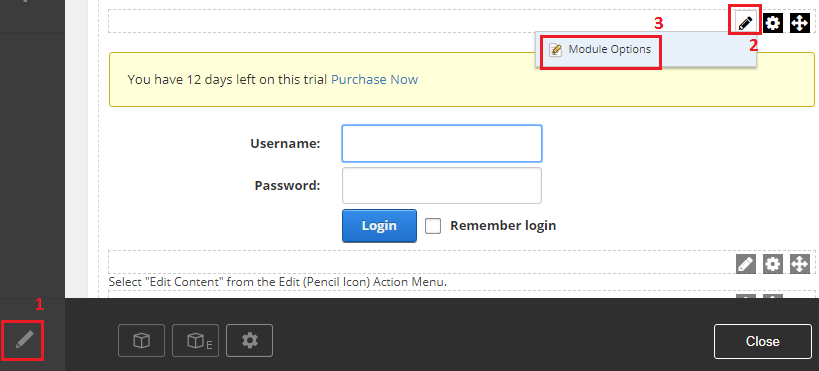
- Go to ‘Profile’ tab, see image below.
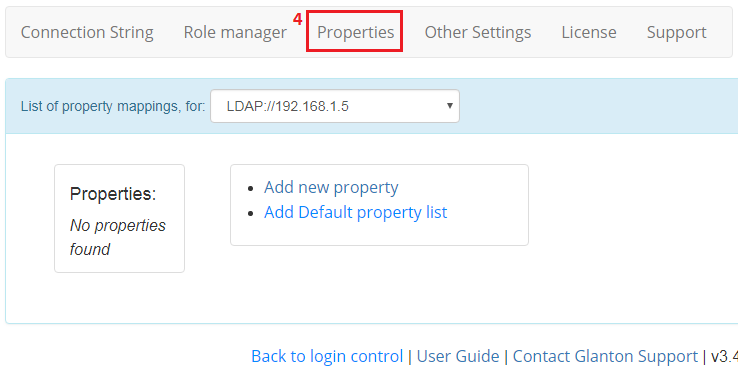
- Click on
Add default property listlink. This will automatically add ten basic user profile fileds, see image below.
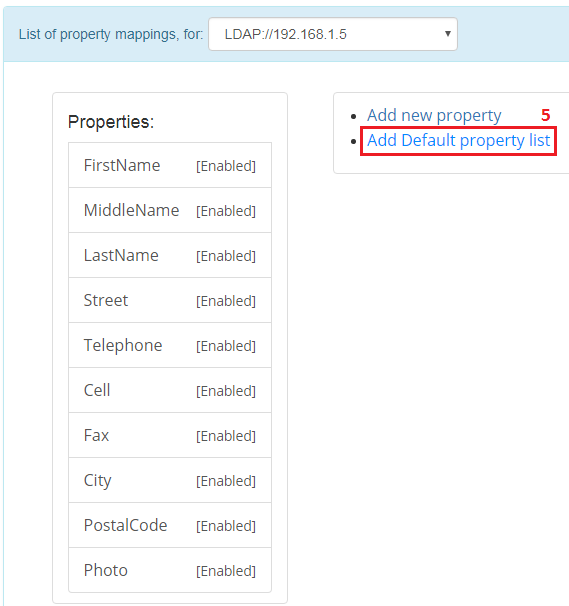
Now properties listed in the column will be transfered from AD to DNN user profile. Don’t need to click any other ‘save’ button(s) to save that list in DNN.
6.3. Customizing properties to sync¶
‘Profile manager’ allows you change details of properties to sync.
You can do it by clicking on one of the profile property defined in the column. On the image below, are the details of the First Name property.
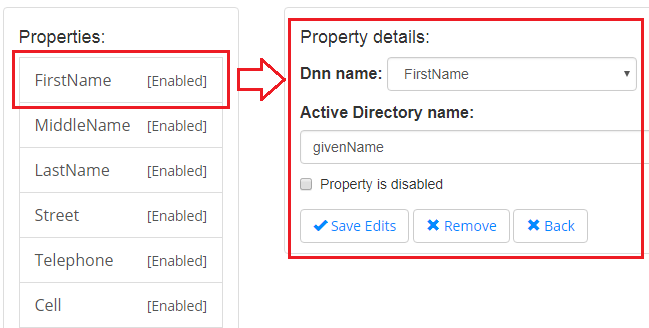
Particular profile property can be easily removed from the sync list, by disabling checkbox Property is enabled, then Save Edits button needs to be clicked.
Target DNN property can be changed, be choosing other property from the DNN name drop down list, then Save Edits button needs to be clicked. See image below.
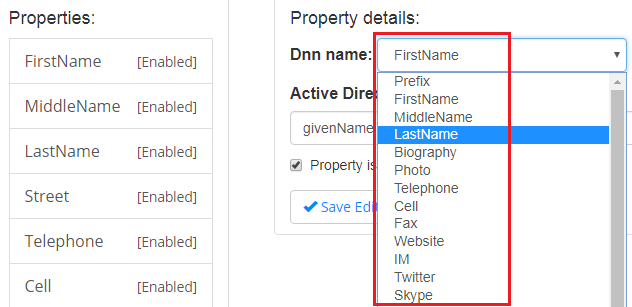
6.4. Custom property mapping¶
Active Directory users often have custom profile properties, something like a ‘StudentID’. ‘AD-Pro Authentication’ module allows connect that custom AD property with DNN profile. We calle it ‘Coustom Property Mapping’. Steps below will show how to set custom mapping between Active Directory user attribute ‘StudentID’ and DNN user profile field ‘StudentID’.
- First create target DNN property
StudentID. In this DNN property we will keep AD property. To do that go to ‘Site Settings-> Site behavior-> User profiles’ and click onAdd fieldlink, see image below.
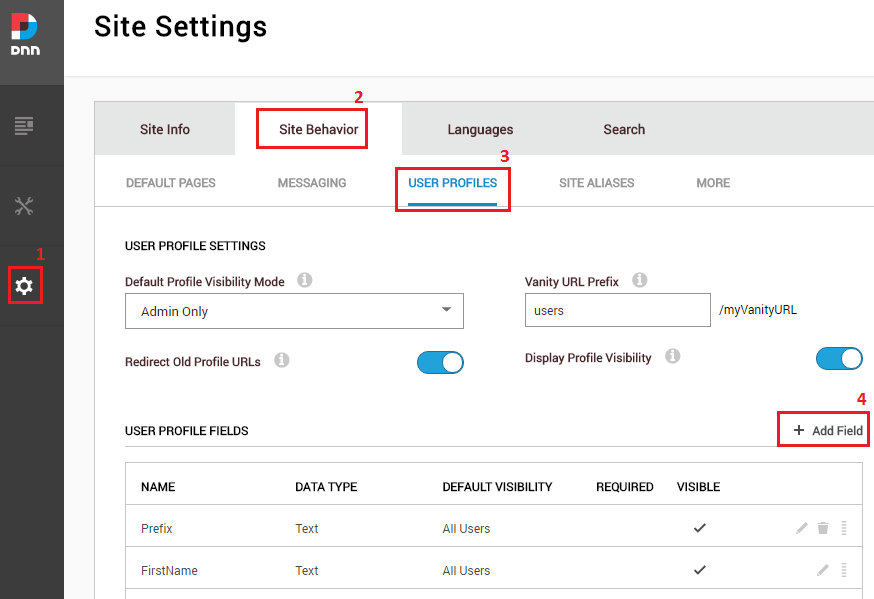
- Fill the form, like on figure below and click ‘Next’ button.
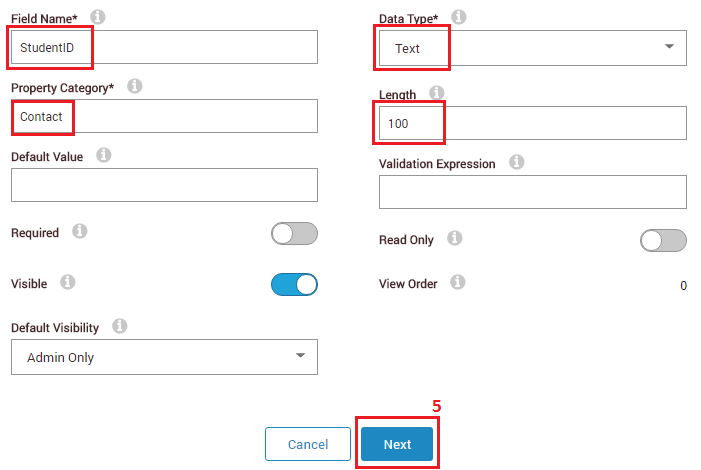
- Enter localized filed name, and click ‘Save’ button, see figure below.
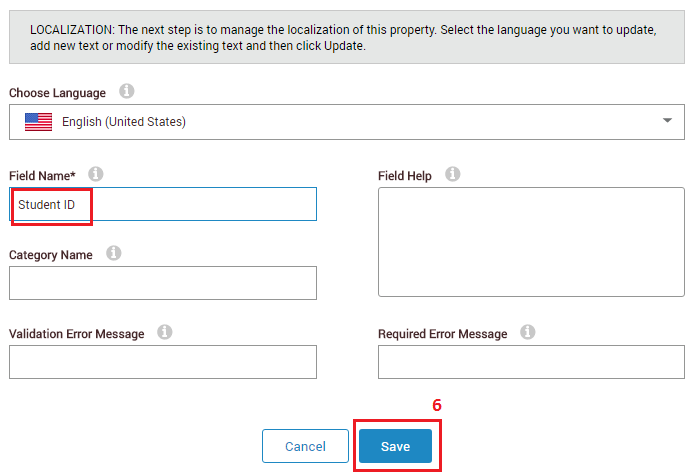
- Back to ‘AD-Pro Authentication’ and ‘Property manager’, click on ‘Add new property’, see image below.
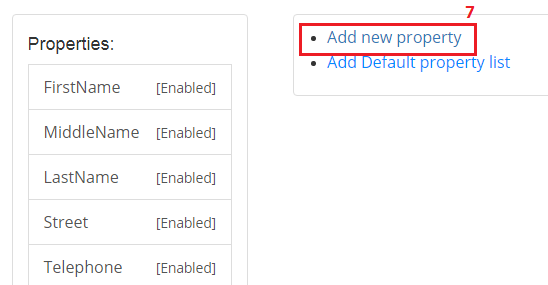
- Inside the form enter DNN property name and coresponding Active Directory name, make sure that property is enabled then click on ‘Save Edits’ button, see figure below.
Note
Ask your Active Directory administrator for the exact attribute property name. In our case it’s ‘student-id’.
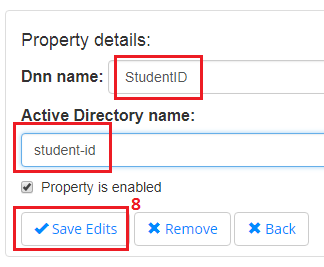
New property is added to the sync list, see image below. At the next sign up process, DNN ‘StudentID’ property will be populated.